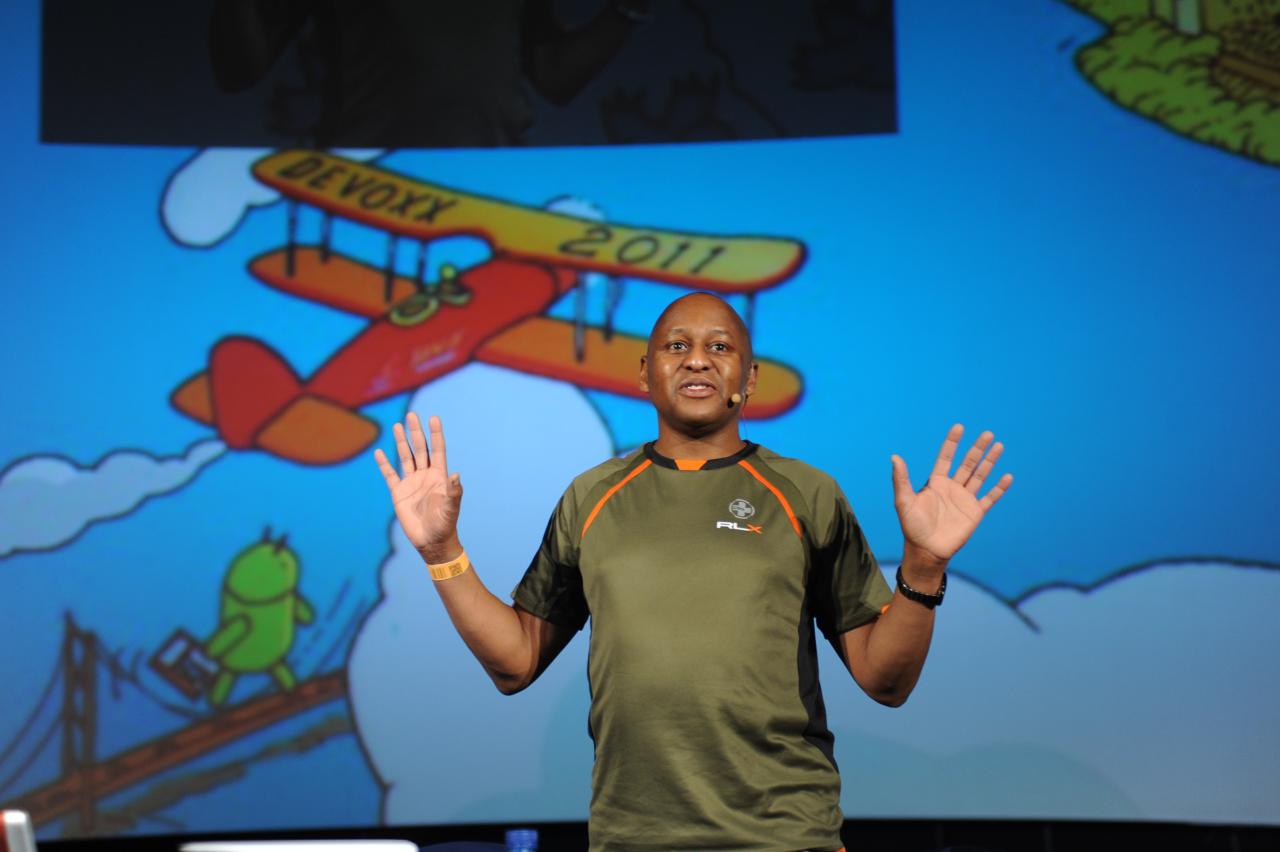How to deploy BOSH-Lite and Cloud Foundry locally on Mac Book Pro (2018)
19 January 2018 Comments off
Reading time:
11 minutes
Word count:
2383
This is a rough note on how I deployed BOSH Lite and Cloud Foundry on my MacBook Pro machine in January 2018. First, I have a word of warning that you will need a very good Internet connection preferable fast Fibre is the best and second, it will take a long time to achieve. (It took me two days to achieve with help from a colleague experienced in BOSH).
What are these little markers? #0
Simple click outside the dialog or touch else where on the page to pop this dialog down.
Now you know!
What is BOSH?
BOSH is a recursive acronym and it is the release engineering that helps system administrators control and manage another product called Cloud Foundry. BOSH stands for BOSH outer shell. The naming is not an cruel trick, but a computer science tradition (See GNU #1).
BOSH is designed to work in a cloud-native environment and not on your local workstation, MacBook Pro machine. BOSH has a little brother called BOSH Lite, which this article is concerned with.
What is a Cloud Foundry
Cloud Foundry is a PaaS, which stands for Platform as a Service #2. Cloud Foundry is a distributed computing platform that leverages and sits on top of an existing elastic computing infrastructure. In other words, Cloud Foundry provides an abstract layer over a PAYG Platform as a Service #3 cloud provider like Amazon Web Service and Azure.
- IaaS – infrastructure as a service abstracts away the underlying hardware with an operating system such as Linux or Windows
- PaaS – platforms as a service abstracts away the underlying runtime environment be it Java and the JVM, Ruby executor other language back end. A PaaS relies on a IaaS solution.
- SaaS – software as a service abstracts the platform and provides a complete application to sell and offer direct to consumers, customers or other businesses like Google Mail, Sales Force and your own funky business suite. A SaaS relies on a PaaS solution.
Requirements
You will need the following pieces of software:
- Oracle Virtual Box
- Git (usually Git is supplied with Mac OS X)
- A decent editor such as Sublime or Atom
If you really want to follow along with me, then I recommend installing Homebrew or just Brew on your MBP, if you haven’t already. If you do then you following along with the following commands:
$ brew upgrade $ brew install git $ brew install atom $ brew install sublime
The dollar ($) is the terminal prompt.
To stop Brew upgrading everytime you issue an command on the terminal, please use the following stanza:
$ HOMEBREW_NO_AUTO_UPDATE=1 brew install <PACKAGE_NAME>
Installing BOSH
Only if you installed the old BOSH, by accident or deliberately, remove the old BOSH CLI v1.0 client with the following command:
$ gem uninstall bosh_cli
It is a Ruby Gem, and the new BOSH CLI v2.0 doesn’t require Ruby anymore.
Download BOSH CLI from the web page, which take you to a download link. I use WGET to retrieve the executable file.
wget https://s3.amazonaws.com/bosh-cli-artifacts/bosh-cli-2.0.48-darwin-amd64
Yes. The name Darwin means a native executable for the Mac OS X system. You might have to upgrade your version of Open SSL, and so I used Brew to do this:
$ HOMEBREW_NO_AUTO_UPDATE=1 brew install openssl
Check your version of Virtual Box is greater or equal to 5.1
$ VBoxManage --version 5.1.26r117224
Now create a workspace for your training purposes and clone the BOSH deployment from the repository:
$ mkdir -p ~/Documents/IdeaProjects/training/pcf $ cd ~/Documents/IdeaProjects/training/pcf $ git clone https://github.com/cloudfoundry/bosh-deployment Whilst, still inside this folder "pcf" on my machine, I created a workspace for the deployment for the Virtual Box Image (vis-a-vis the VM). $ mkdir -p deployments/vbox
Execute the BOSH command to create the BOSH Director.
$ bosh create-env $HOME/Documents/IdeaProjects/training/pcf/bosh-deployment/bosh.yml \ --state ./state.json \ -o $HOME/Documents/IdeaProjects/training/pcf/bosh-deployment/virtualbox/cpi.yml \ -o $HOME/Documents/IdeaProjects/training/pcf/bosh-deployment/virtualbox/outbound-network.yml \ -o $HOME/Documents/IdeaProjects/training/pcf/bosh-deployment/bosh-lite.yml \ -o $HOME/Documents/IdeaProjects/training/pcf/bosh-deployment/bosh-lite-runc.yml \ -o $HOME/Documents/IdeaProjects/training/pcf/bosh-deployment/jumpbox-user.yml \ --vars-store ./creds.yml -v director_name="Bosh Lite Director" \ -v internal_ip=192.168.50.6 \ -v internal_gw=192.168.50.1 \ -v internal_cidr=192.168.50.0/24 \ -v outbound_network_name=NatNetwork
This command will start to install the BOSH Lite Director. On your MBP, it will create a VirtualBox VM with the internal IP of 192.168.50.6, it will have internal gateway of 192.168.50.1 and your CIDR ("cider") will be a subnet of 192.168.50.0/24.
Time as a cloud-native platform software engineerseems to be so short these days, however let me please explain a few items #4.
- BOSH Director (LITE) is the process that orchestrate the release management of Cloud Foundry. We have to install the BOSH Director in order for it to manage a collection of Virtual Machines (VMs)/li>
- A Virtual Machine in a Cloud Foundry parlance is either a job, a release or a stem cell.
- A Stem Cell is an abstract around an operating system distribution, be it Ubuntu Linux, Red Hat Linux or CentOS Linux
Be warned this command take a long time, it might fail several times, but keep running the bosh create-env until you are successful. You should be able to see the VMs running with the BOSH Director #5.
Authenticate with Bosh Director
Once the BOSH Lite Director is installed successfully by the CLI command, then you need to authenticate yourself. Normally, in a professional cloud, you will sign digital cryptographic certificate with a key store.
$ cd deployments/vbox $ bosh alias-env vbox -e 192.168.50.6 --ca-cert <(bosh int ./creds.yml --path /director_ssl/ca) $ export BOSH_CLIENT=admin $ export BOSH_CLIENT_SECRET=`bosh int ./creds.yml --path /admin_password`
The bosh alias-env assigns the BOSH Director by IP and its self-signed certifcate. It is helpful to examine the environment variables with the following:
$ env | grep BOSH
You should be now logged in and authenticated as the "admin" user. So try the next command, which list the VMs.
$ bosh vms
The output will be like this:
Using environment '192.168.50.6' as client 'admin' Task 66. Done Deployment 'cf' Instance Process State AZ IPs VM CID VM Type Active adapter/71474877-440d-4015-84f8-5729c041e654 running z1 10.244.0.130 72df1e7c-6c6e-49ab-629f-cdb4eab2e3c9 minimal false api/88befba3-6653-4e61-b28b-cc493a54b544 running z1 10.244.0.135 a1a13cb5-63d0-4ae2-5949-df310e151bd5 small false cc-worker/dd7a404b-cc8b-4793-b2e4-9993c89f5ddf running z1 10.244.0.136 fc0f8460-db65-411d-60c0-fa70d22ae085 minimal false consul/5c274527-ea35-42ee-a7b6-db8ba4b17673 running z1 10.244.0.128 b1d61e86-6c6b-45b0-5e48-aa94db98ff43 minimal false database/6ba09210-f60e-4e7a-8053-5f4b0939fee7 running z1 10.244.0.131 4c58bc63-dd56-4aa0-7dee-3748c2917b32 small false diego-api/13abb413-d539-44b5-ae1a-d6b219197e57 running z1 10.244.0.132 4e10a4f8-8ffb-4192-7f40-ba41d0a5b790 small false diego-cell/a5fb54df-f3ca-4654-a6b7-e1faba9f309a running z2 10.244.0.142 93a90378-5506-47e2-7972-3e04179993a7 small-highmem false diego-cell/e47c98c9-50ae-4b0e-a900-822d302f1983 running z1 10.244.0.140 02185d59-05a0-4359-489e-91d9b4274e3a small-highmem false doppler/f5d3fda3-7361-4cf1-b55c-4bbcebb59149 running z1 10.244.0.139 e75f8958-7913-4c32-74e5-317461de3400 minimal false log-api/6ca9570d-1428-405f-be43-d06a68f7f9f3 running z1 10.244.0.141 2cf5728b-d878-40c1-64dd-757dfc96c986 minimal false nats/a4525ab6-df31-44fe-87ad-2a19ac613f76 running z1 10.244.0.129 c043961c-829a-4dc4-5dba-37514c17a8f5 minimal false router/f1903842-078e-49a8-81d5-bc710f1914f0 running z1 10.244.0.34 cf1f5e14-adf7-4bc1-4690-fd27301652e3 minimal false scheduler/8c01354b-6a93-48d4-873f-abfe83f90ccc running z1 10.244.0.138 6380fbdb-2fb4-4a6b-52c8-26690be2d6ae minimal false singleton-blobstore/56f7d29f-d296-4bc5-aeb2-387acde53fb7 running z1 10.244.0.134 8c234dc2-bd73-4425-430c-a9e9f1f5a90b small false tcp-router/09a779ad-0f4a-466c-8f47-748a8cedfb39 running z1 10.244.0.137 a9c87538-889a-457d-6fe3-93a1fcf707ec minimal false uaa/e7d38bfd-40f9-4add-9f60-83ab03054d2b running z1 10.244.0.133 8f65b7f7-d25c-4459-4b2b-83debd7bd038 minimal false 16 vms Succeeded
Ensure that you can see diego-cell in your output. If you can filter for this term, then you will be able to deploy cloud foundry next, otherwise something went wrong.
Update the Cloud Configuration
Update the cloud configuration for your local MBP with the following. Clone the Cloud Foundry repo
$ cd ~/Documents/IdeaProjects/training/pcf $ git clone https://github.com/cloudfoundry/cf-deployment.git $ cd cf-deployment $ bosh -e vbox update-cloud-config iaas-support/bosh-lite/cloud-config.yml --ca-cert ../deployments/vbox/ca.crt
You might have to work around a buggette.
$ export BOSH_CA_CERT=$HOME/Documents/IdeaProjects/training/pcf/deployments/vbox/ca.crt $ export BOSH_ENVIRONMENT=vbox $ bosh -e vbox update-cloud-config iaas-support/bosh-lite/cloud-config.yml
You need to download a Stem Cell from the usual place and with a working BOSH Director install it #6.
$ bosh upload-stemcell ~/Downloads/bosh-stemcell-3468.17-warden-boshlite-ubuntu-trusty-go_agent.tgz
BOSH Lite has a distribution stem cell called the Warden.
Download the BOSH Lite stem cell from the official source.
At this point, my colleague stepped into help me remove old BOSH v1.0 configuration and add new internal networking route. Essentially, we grok the contents of this file: add-route script.
$ old_ips="10.244.0.0/19" $ ips="10.244.0.0/16" $ gw="192.168.50.4" $ sudo route delete -net $old_ips $gw $ sudo route delete -net $old_ips $gw $ sudo route delete -net $ips $gw
Here, we have to remove the old route configuration, BOSH version 1, which relies on the Vagrant solution. Now, we set up the new BOSH Lite director and configure a local route on our MBP at 192.168.50.6.
$ gw="192.168.50.6" $ sudo route add -net $ips $gw $ curl https://api.bosh-lite.com -k $ host api.bosh-lite.com
At this point, you should be able to point your most favourite web browser to the local URL: api.bosh-lite.com, which will be a RESTful endpoint. BOSH Director LITE is being served on your Oracle Virtual Box, which in it instance is managing 16 other VMS. Howe cool is that? Congratulations, you have Cloud Foundry running on MacBook Pro.
Deploying the Spring Music application
So the next steps are fairly easy. Download the Cloud Foundry CLI on make it executable on your MBP. You now need to point the CF CLI to your Bosh Director instance.
$ cf login -a https://api.bosh-lite.com --skip-ssl-validation
Create a Cloud Foundry called "system" under the default organisation "system"
$ cf create-space system
Now target the organisation and the space in the your default foundation. (You only have one.)
$ cf target -o system $ cf target -s system $ cf status
Swith to Spring Music example directory, and then compile and build the example Java application.
$ cd ../spring-music $ ./gradlew clean assemble
Now you already logged into Cloud Foundry and you can push to your foundation on your MBP.
$ cf push $ cf logs spring-music --recent
Pay attention to the output, because you will see a dynamic referential URL link such as https://spring-music-bright-duiker.bosh-lite.com. Open browser at this URL and you are done for the day!
Thoughts, likes, shares and feeback are alway welcomed, so don't be shy.
Enjoy
NB: This article is still work in progress, any errors I will correct over the next few days or so... Thanks for your understanding.
+PP+
January 2018
References
- Thomas Mitchell blog article, Deploying Cloud Foundry Locally with Bosh Lite (Late 2015)
- Official BOSH Lite documentation
- Cloud Foundry CLI
- Official Cloud Foundry Deployment Guide
- Cloud Foundry - Diego Design Notes
- BOSH Lite V2.0 for Virtual Box
- Spring Music Spring Boot example application by Scott Federick GitHub repository
- Cloud Foundry official stem cells
- Kris Hicks's YAML Patch source GitHub repository